Connect XT&XRF To LightBurn Via WiFi

Important Information
- The WIFI connection can only communicate with the controller, not the camera.
- WiFi connection is not the most stable method, please choose according to the actual situation.
Operation Guide
Connect to WiFi
- Turn on the machine.
- Find WIFI "VONETS_****", the default password is 1234567
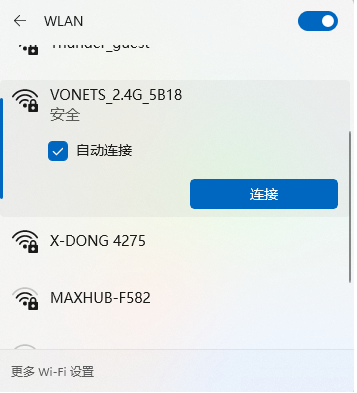
Configure WIFI
- Log in to http://vonets.cfg or 192.168.254.254 to configure parameters, account password: admin
-
- Select the WIFI that matches your computer network and click 'Next'.
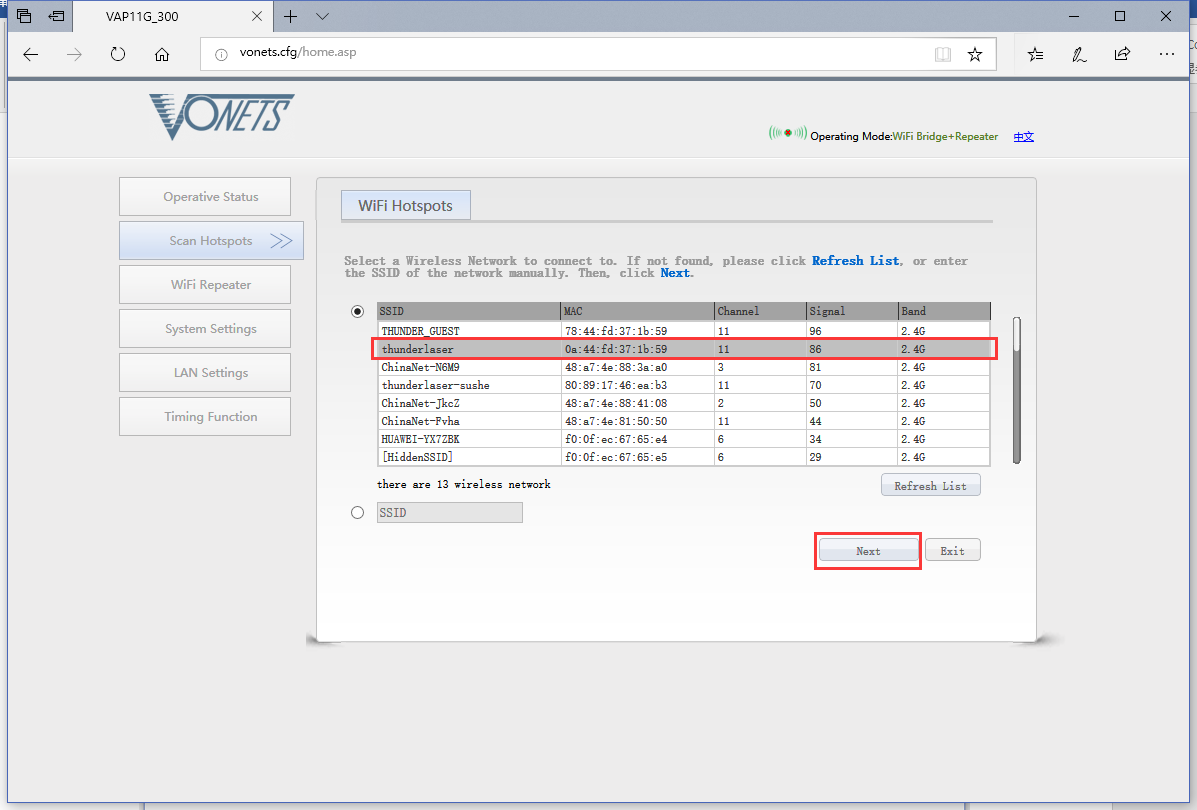
- Enter the WIFI password, check "Disable hotspot", and click 'Apply'.
- Click "Connect"
- Click Start Connecting.
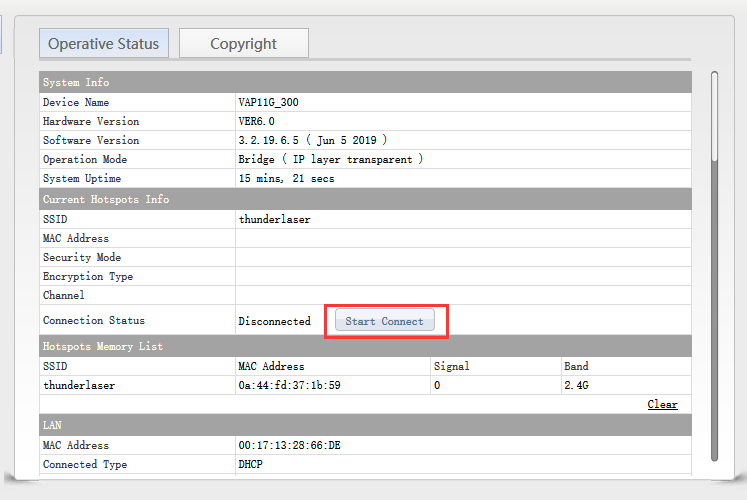
- Then it connected.
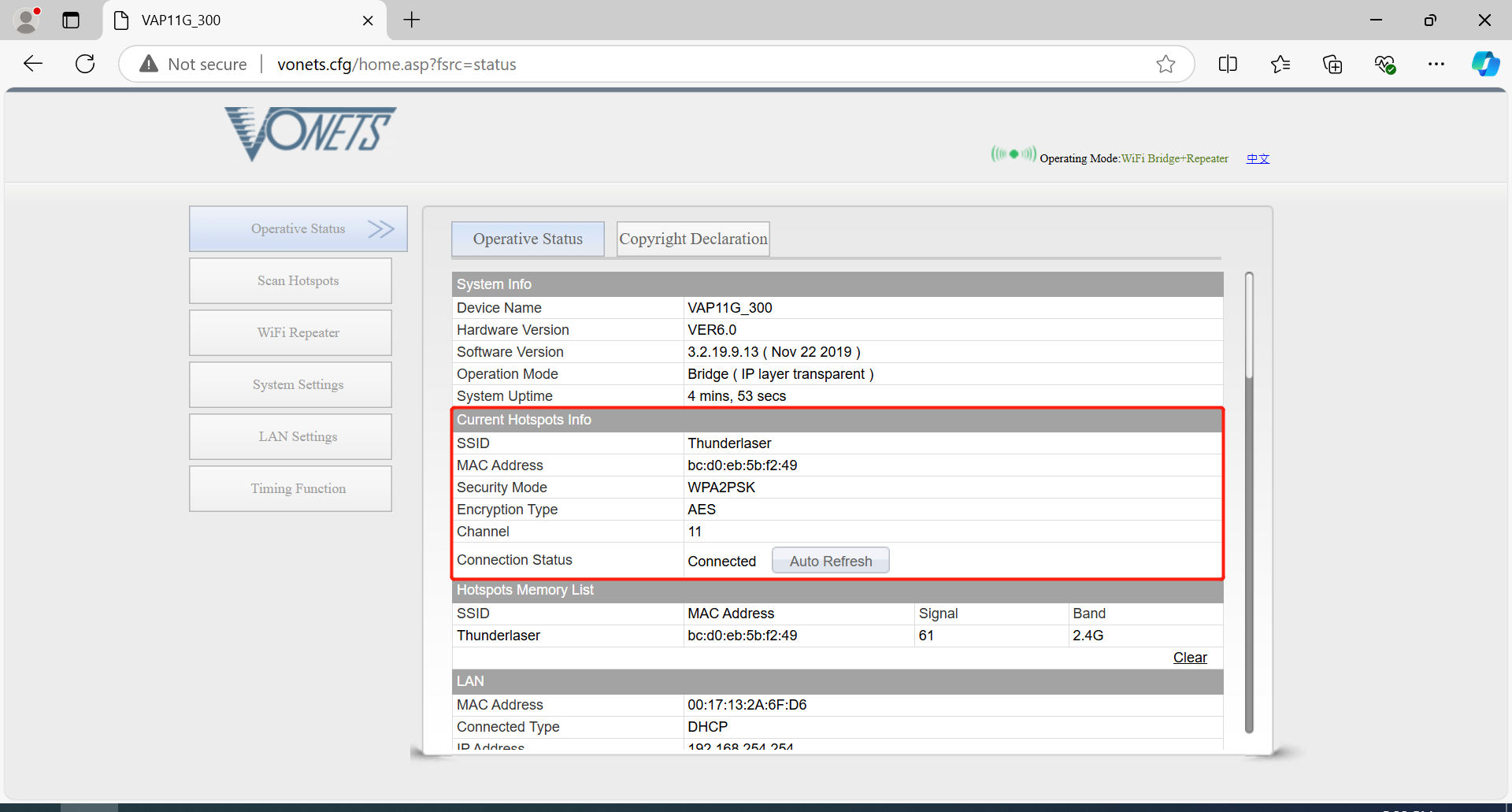
- Click "Restart"
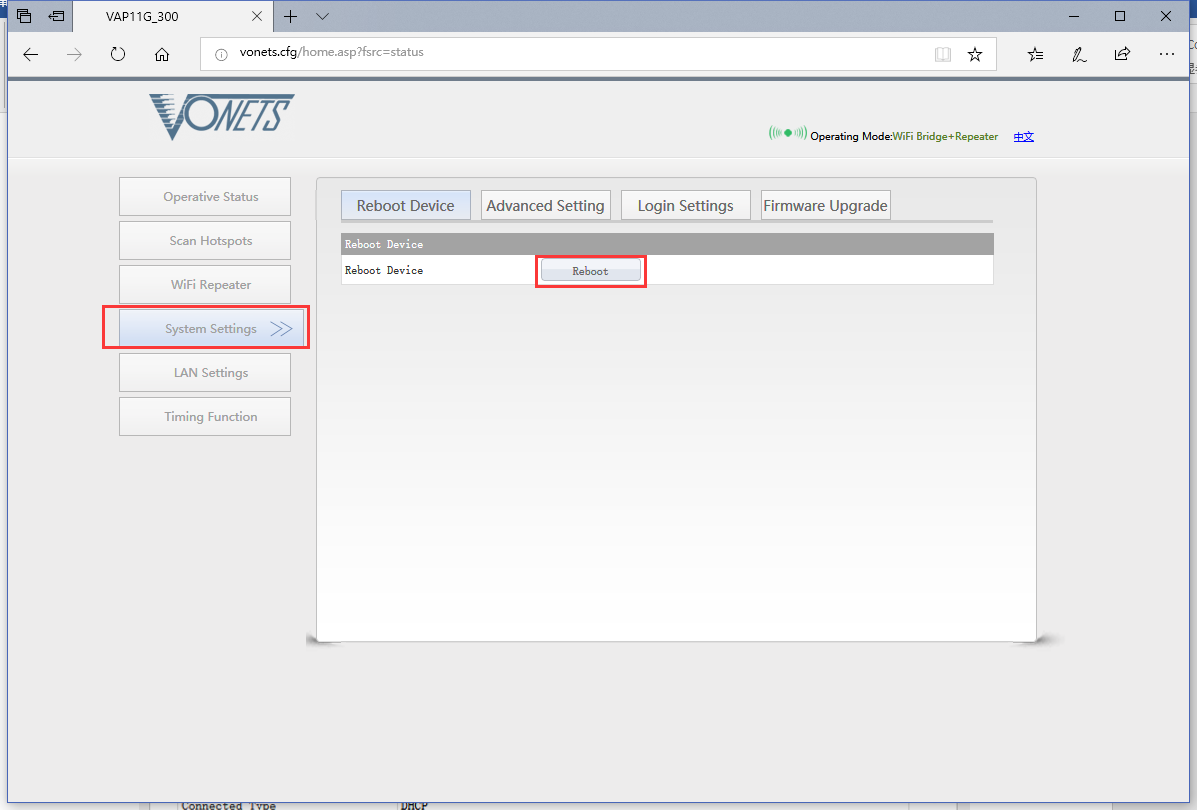
- Open Lightburn and click Devices
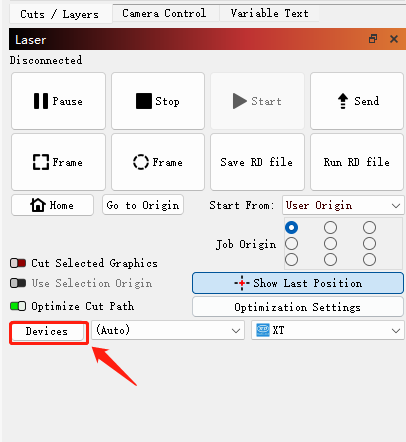
- Manual creation
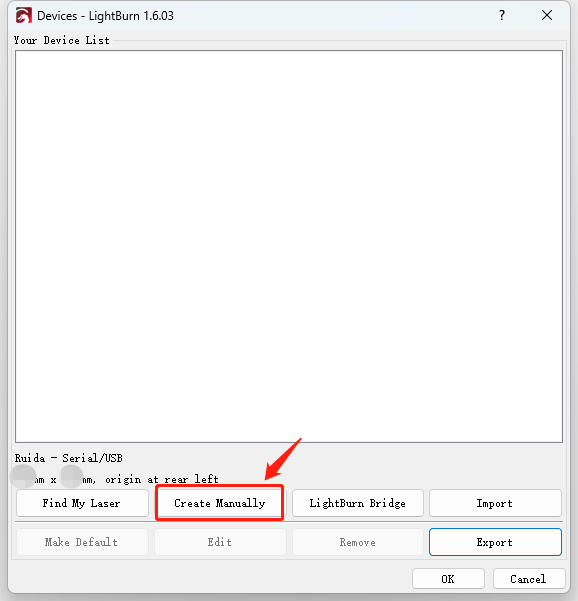
- Choose Ruida
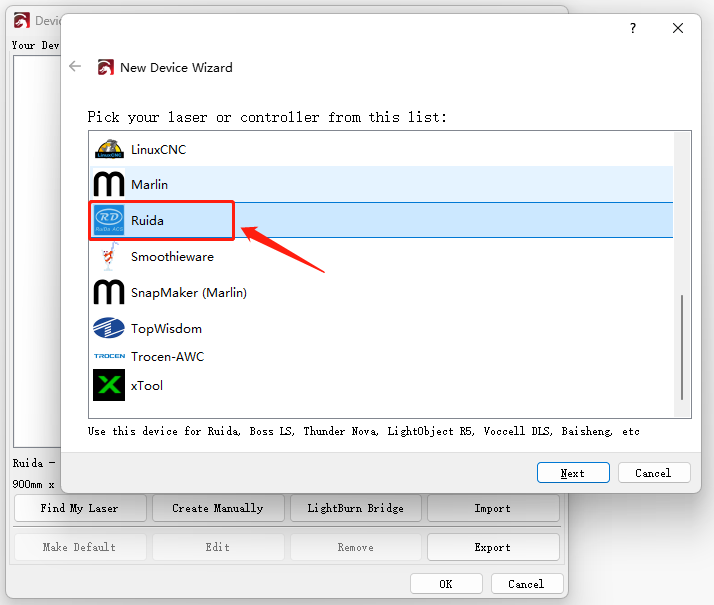
- Select Ethernet/UDP
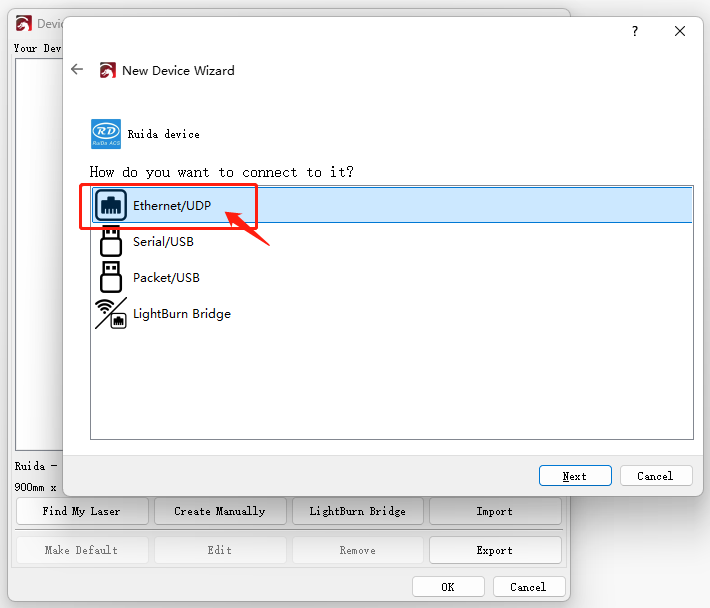
- For Onelaser, the default IP address is 192.168.1.100

- Name your laser and enter the working area, for the X series this is 600 x 400 mm.
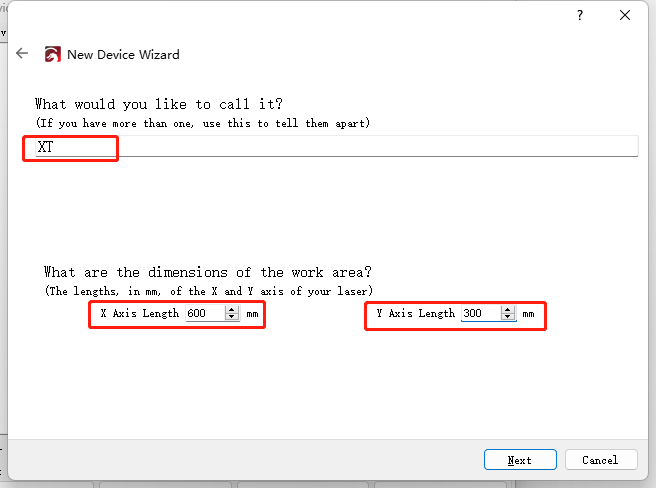
- Select the back left as the origin.
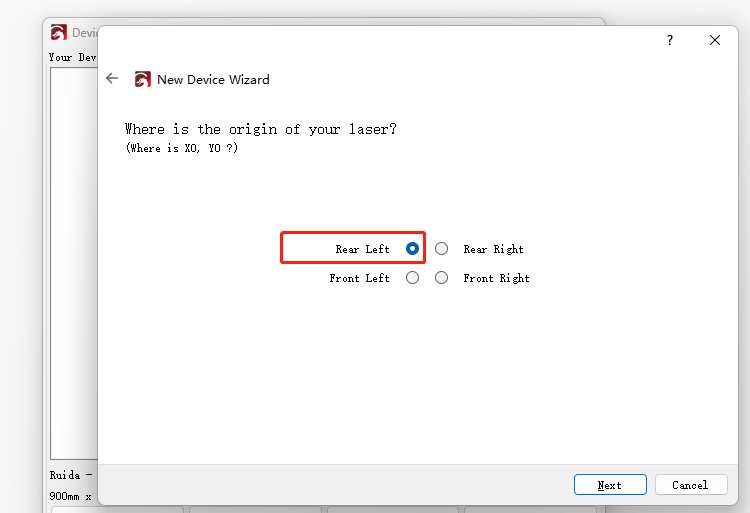
- Then the connection is complete.
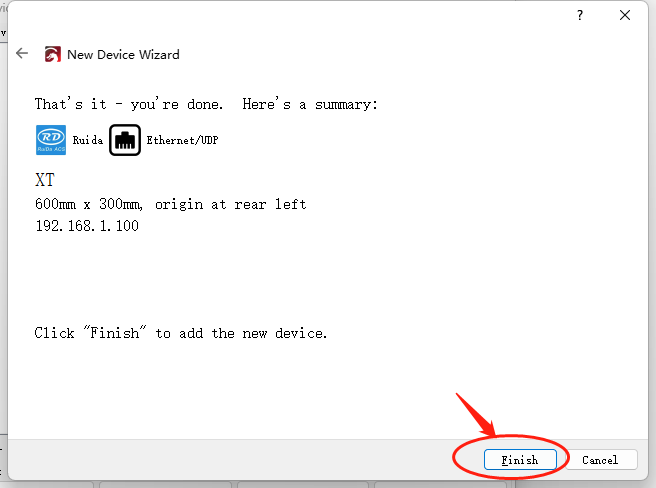
- Go back to the home page, select XT, if it shows Ready, it means the machine is connected and can run jobs.
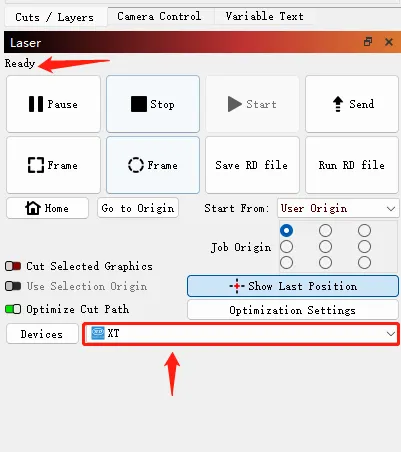
Related Articles
Connect XT&XRF To LightBurn Via USB Cable
Operational Guide Install the LightBurn software, please see below link to install. https://docs.lightburnsoftware.com/latest/GetStarted/InstallLightBurn/ Connect your computer and laser machine with a USB cable. Open lightburn and set a connection. ...
Connect XT&XRF To LightBurn Via Ethernet
Operational Guide Configure computer 1.Connect the machine and computer with Ethernet cable. 2.Go to Start > Control Panel > Network and Sharing Center, configure the connection for local connection. Like below. 3.Select Properties. 4.In the ...
Wifi cannot connect
Note: To ensure efficient file transfer, please try to avoid WiFi transmission through walls. Issue phenomenon: The machine is working properly but the Wifi cannot connect. Operation Guide 1.Switch configuration error The switch channel setting error ...
Lightburn Software
Click here to download Lightburn LightBurn is layout, editing, and control software for your laser cutter. With LightBurn you can: Import artwork in a variety of common vector graphic and image formats (including AI, PDF, SVG, DXF, PLT, PNG, JPG, ...
The First Time to Run the Machine
Preparation before formally processing documents Before starting processing, please make sure that the equipment is in good condition (i.e. external equipment installation and software connection have been completed). If necessary, please read the ...